Easiest Website Builders & Beginner-Friendly Options
Our independent research projects and impartial reviews are funded in part by affiliate commissions, at no extra cost to our readers. Learn more
Building a website doesn’t have to be a difficult or complex experience – that’s why we’ve reviewed the top website builders on the market to determine which is the easiest to use. We recommend Squarespace above all others. Squarespace puts the user first with its intuitive interface, stylish designs, drag-and-drop editor, and reliable support options.
The Easiest Website Builders of 2024
- Squarespace – For the ultimate user experience
- Hostinger – For beginner-friendly onboarding
- Shopify – For easily adding products
- Wix – Easiest editor for total creative control
- GoDaddy – Easiest for beginners
Are you a complete beginner? Looking for a simple editor? Don’t want to dedicate all of your time to building a website? Read on to find the best easy website builder to suit your needs.
What Makes an Easy Website Builder?
What makes a website builder easy for some might not make it easy for others – or you. Still, there are a few factors that can help you identify an easy website builder beyond testing them out for yourself.
- Is there a tutorial to help you get started?
- Does it have a simple editor?
- How accessible is the website builder?
- Can you build with AI?
- What help and support options are available?
- What is the overall user experience like?
You might think an easy website builder will lack complexity or creative options but a high-quality builder should accommodate all users, giving you room to grow and adapt your website as your skills improve.
1. Squarespace
5 out of 5 stars
User Experience Rating: 4.7/5
| ✔️ What We Like |
| |
| ❌ What We Dislike |
| |
Squarespace is our top recommendation if you’re looking for the easiest website builder. You don’t have to sacrifice quality or customization for ease of use – its user-friendly interface, modern templates, and drag-and-drop editor make it ideal for beginners. We highly recommend Squarespace for creatives or design-focused websites.
When testing it ourselves, Squarespace’s sign-up process took a few minutes – the three onboarding questions were quick to complete, asking for basic information about the website. From there, your design path splits in two:
- Choose a Squarespace template
- Build with Squarespace Blueprint
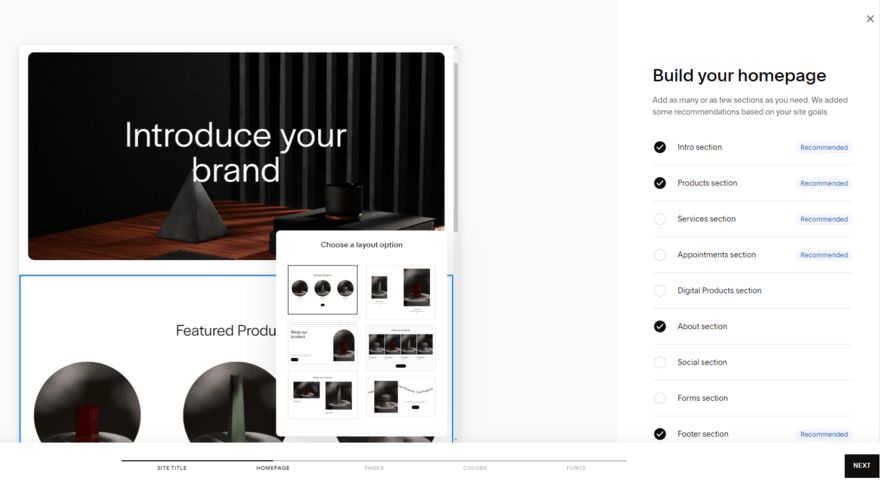
Squarespace Blueprint took us through a few design stages, such as choosing a homepage style and picking a color palette. The AI builder simplifies the building process, making it ideal if editing a template from scratch isn’t for you. However, it’s worth noting that we found little variation between designs after testing it out a couple of times. So, if you want a truly unique design, you may find Squarespace Blueprint limiting.
If your website’s aesthetic and appearance are a key priority for you, we recommend choosing from one of Squarespace’s 160+ templates. You can filter these by type, such as “Blog” and “Membership” or by topic, such as “Photography”, “Local Business”, or “Fitness”. Take a look at Squarespace’s popular designs to see the best this builder has to offer.
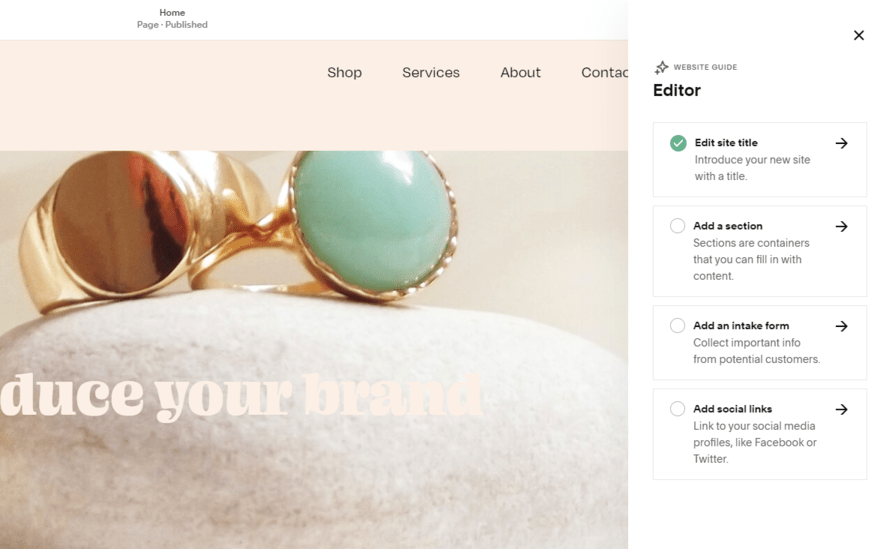
Whether you choose to build with Squarespace Blueprint or select a template from its library, you’ll end up in the website editor to make your changes. Squarespace’s editor is intuitive to use and you can find an editor checklist in the navigation bar, suggesting a few basic steps to carry out, such as “Add a section” or “Add social links”.
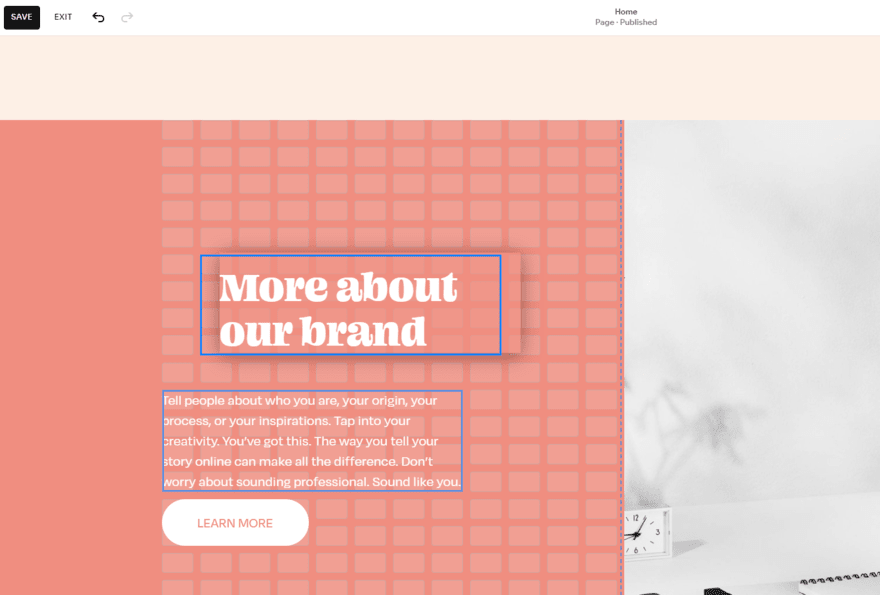
Squarespace uses a drag-and-drop editor for building – arguably the easiest way to edit a website because it gives you tons of creative control. What’s interesting about using Squarespace is that it adds a grid structure, making it easy for you to keep your pages tidy and elements aligned. So, while you don’t have the complete freedom of Wix’s editor that lets you move elements anywhere, we think Squarespace’s editor is incredibly beginner-friendly because of the creative guidance offered.
Unfortunately, there’s no autosave feature, putting you at risk of accidentally losing progress! Keep this in mind when working on your website.
You can easily navigate between Squarespace’s editor and the backend dashboard, with clear signposting to things like ecommerce, marketing, and website analytics. But, if we did need a helping hand to find something, Squarespace customer service offers 24/7 live chat and email support, as well as a detailed Help Center full of guides and tutorials.
Which Squarespace Plan Do We Recommend?
Squarespace’s pricing ranges from $16 to $49 per month (billed annually). You can test the builder out for yourself with Squarespace’s 14-day free trial first. After that, we recommend subscribing to the Personal plan for $16/mo. This will give you basic features, such as a free custom domain and unlimited bandwidth since you won’t need too many extras when you’re just getting started.
Read our Squarespace Review for more information.
2. Hostinger
4.5 out of 5 stars
User Experience Rating: 4.5/5
| ✔️ What We Like |
| |
| ❌ What We Dislike |
| |
Hostinger offers a smooth onboarding process, helping users get online quickly and effortlessly. While it’s a relatively new website builder to the market, Hostinger provides a well-rounded suite of features, with a real focus on AI. For an easy building experience, Hostinger’s AI tools take a lot of the work off your plate, from website creation to image and text generation.
When signing up, we were presented with two options: build with AI or use a template.
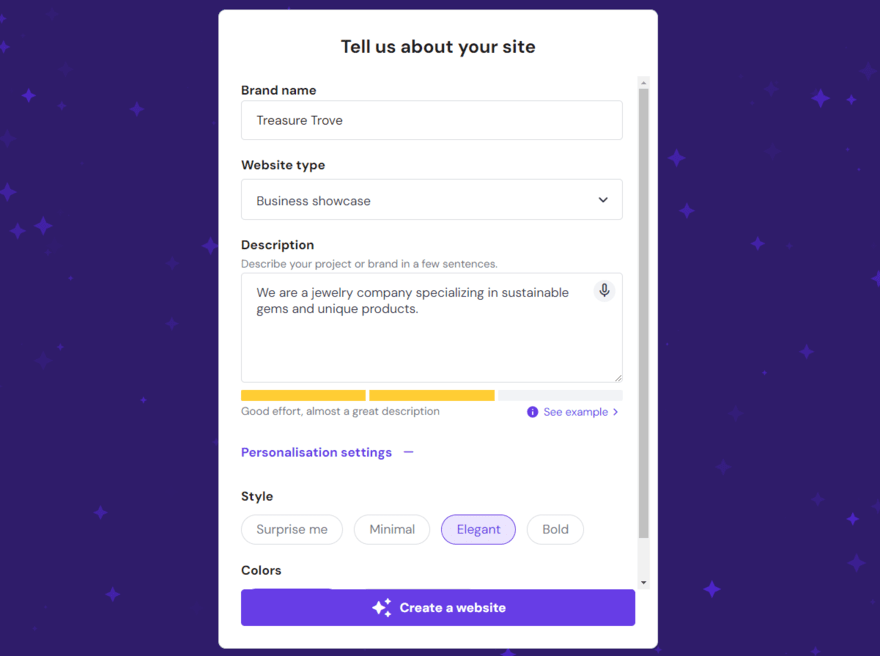
After selecting Hostinger’s AI builder – which is strongly recommended by Hostinger – you’re then presented with a simple form to fill out. This asks you questions like your brand name and website type, and you can choose from additional personalization options for style. We like how Hostinger offers an example below the description box so users can get an idea of what the AI expects.
Hostinger created a website for us in under 60 seconds. While the generated site was pretty simple, we appreciated being able to preview it for both desktop and mobile users before proceeding. If you want a more polished look immediately, choose one of Hostinger’s designer-made templates to edit.
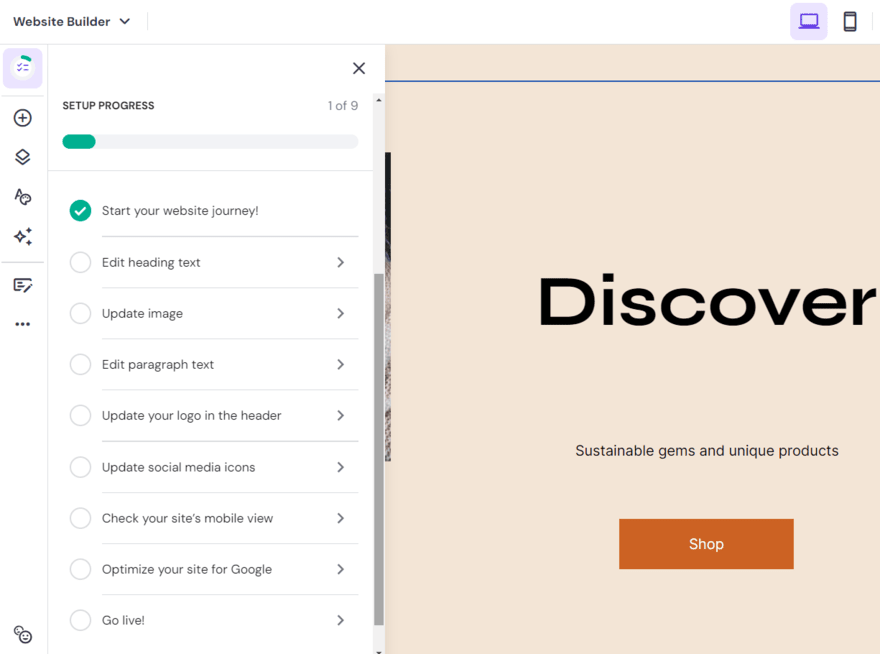
To make the building process as easy as possible, Hostinger – like all of the builders on this list – gave us a checklist of steps to complete. In this case, Hostinger’s nine suggestions were more detailed than Squarespace’s checklist, including tasks such as “Update your logo in the header” and “Optimize your site for SEO”.
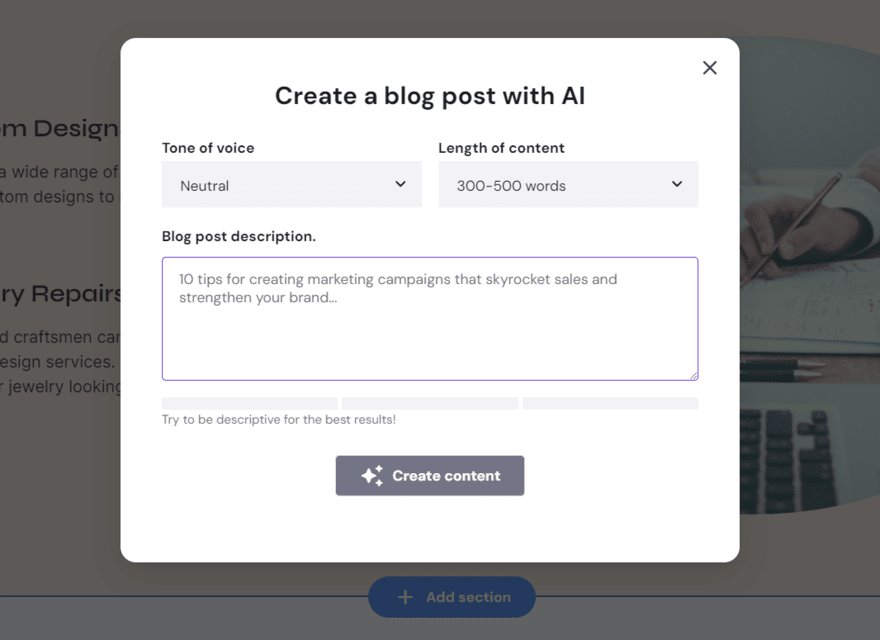
Since launching its website builder, Hostinger has prioritized developing its AI features, from an AI Image Generator to an AI Writer. We tried the AI Writer ourselves to see how easy it makes content creation. Firstly, it asks you for a topic, such as “Small business” or “Fashion & Apparel”, which then generates a limited number of categories to choose from. Unfortunately, for our test jewelry website, we couldn’t find an option to match the type of business, so not every tool will work seamlessly with your website.
I think there’s definitely some misalignments there with AI and the interpretation of the prompt.

What we did love about Hostinger’s editor was that it contained everything in a single home – design options, management tools, website settings. It was easy for us to jump between creating a blog post, reviewing analytics, and optimizing our pages for SEO.
And, if you find yourself struggling at any point, Hostinger offers 24/7 live chat. Plus, if you subscribe to Hostinger’s most expensive plan, Cloud Startup, you’ll get additional priority support.
Which Hostinger Plan Do We Recommend?
Hostinger offers three website builder plans, all connected to its hosting services. These range from $2.49 to $8.99 per month (for a 48-month term). The same website builder features are included across the plans, such as Google Analytics integration, marketing tools, and ecommerce functionality. The price point you pick will depend on your hosting and security needs, and there’s no free plan or free trial, so you’ll need to pay right away. The good news is that Hostinger has a 30-day money-back guarantee.
Read our Hostinger Website Builder Review for more information.
3. Shopify
4 out of 5 stars
User Experience Rating: 4.1/5
| ✔️ What We Like |
| |
| ❌ What We Dislike |
| |
Are you looking for an easy website builder to sell online with? Shopify makes setting up an online store simple. Not only is Shopify our best ecommerce website builder overall, but it’s user-friendly, too. That said, we wouldn’t recommend Shopify for complete beginners since the design process and managing the backend can feel more complex than other builders. For example, Wix’s drag-and-drop editor is very user-friendly whereas Shopify’s editor feels rigid in comparison, using sections to structure your website pages – which might suit some users more than others!
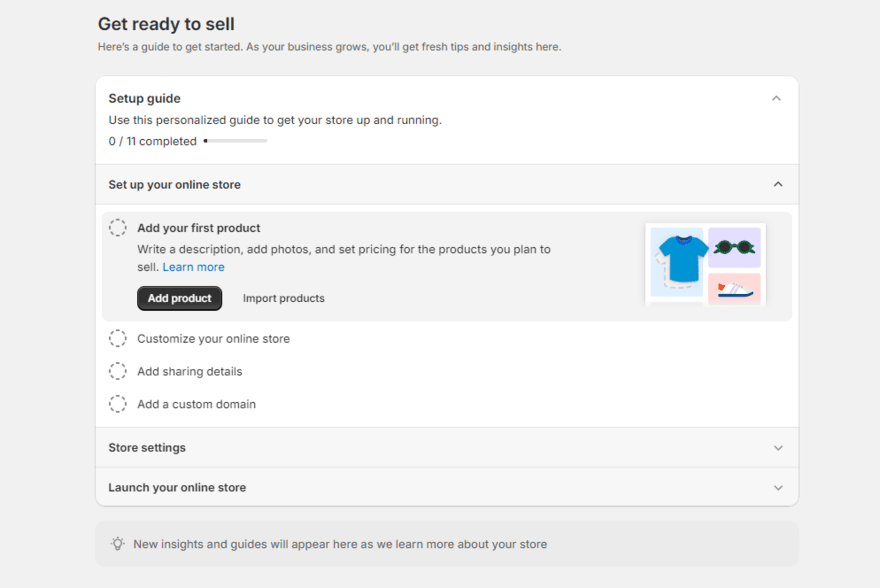
So, how does Shopify work? Shopify asks a few simple questions to get you started, wanting to understand where and what you’d like to sell, placing its focus on business owners from the get-go. After an easy signup process, we were then directed to Shopify’s dashboard and an 11-step checklist, personalized to our business needs.
With ecommerce front of mind, Shopify suggests starting with adding products to your account before customizing your website, which we recommend doing as well since having your products set up in the backend will make the editing process much easier. If you don’t do this, you’ll have to jump back and forth between the frontend and backend to get things in shape.
I kept getting mixed up with editing the template versus editing the ecommerce store. It was just something that I had to overcome.

When it comes to designing, Shopify is the anomaly in the bunch, offering both free and paid templates to choose from. And, sadly, there are very few free options. At the time of writing, Shopify has 12 free templates and 165 premium templates in its library, ranging from $140 to $400 (for a one-off payment).
It’s also not the easiest process to switch your Shopify template – you can’t just simply click a button. Instead, you have to go back to your dashboard and publish your desired theme which will then replace your existing template. On the flip side, at least switching your theme is possible – the same can’t be said for Wix.
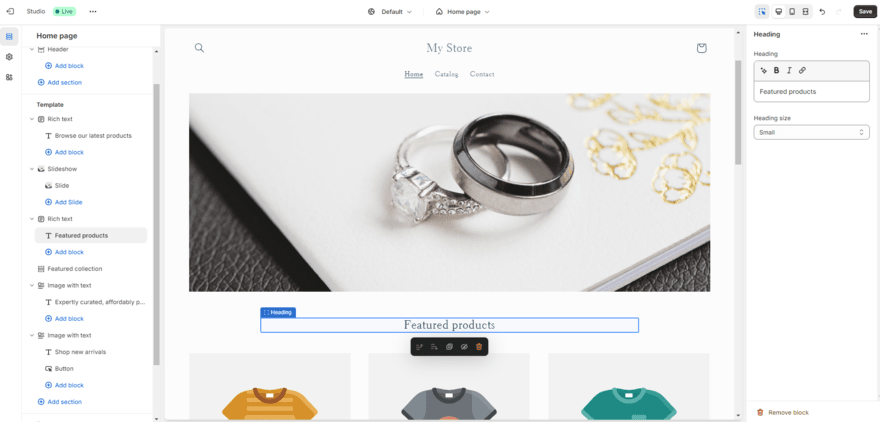
Shopify uses a section-based editor, meaning you can’t simply drag elements wherever you’d like. There’s more structure and restriction. This can be good for some users since it makes the building process very simple, but you’ll struggle if you’re looking for more creative control. And, like Squarespace, there’s no autosave functionality, so you’ll need to keep an eye on your work as you go.
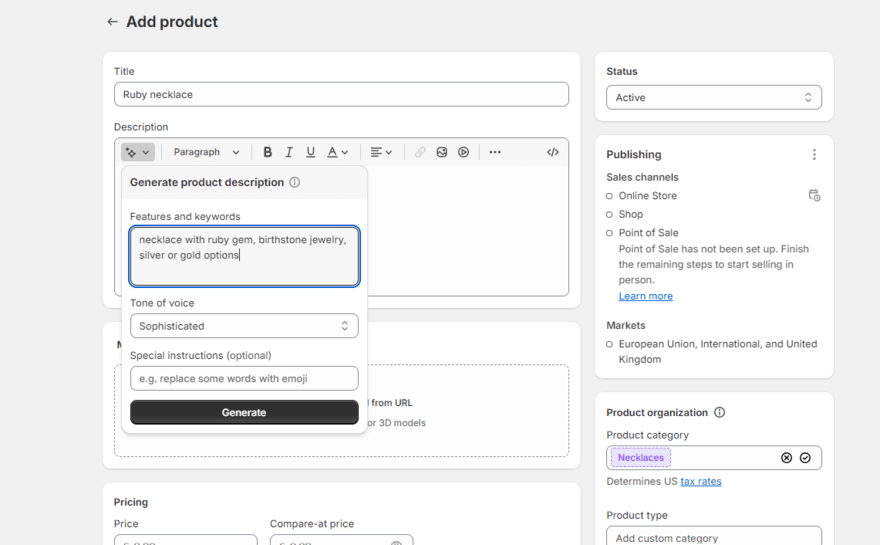
One of Shopify’s strongest features, especially for anyone looking for an easy website builder, is its growing suite of AI tools. We used Shopify Magic to help us generate product descriptions which made adding new products quick and simple, especially when paired with Shopify’s robust product backend. And Shopify plans to roll out Shopify Sidekick soon, an AI-powered assistant that will support business owners, making the whole process of building and managing a website as simple as possible.
The AI text generator is pretty good for what it is, especially for product descriptions… it makes your website look professional.

Which Shopify Plan Do We Recommend?
Shopify’s pricing ranges from $29 to $299 per month (billed annually). You can get started with Shopify’s 3-day free trial and enjoy $1 per month for the first three months if you choose Shopify Basic – the plan we recommend for beginners and simple small businesses. However, while any free period is a good way to test a builder out, three days isn’t very long and there’s a lot to grasp and understand with Shopify.
Read our Shopify Review for more information.
4. Wix
4 out of 5 stars
User Experience Rating: 4/5
| ✔️ What We Like |
| |
| ❌ What We Dislike |
| |
Wix is beloved by users thanks to its wide appeal and diverse range of features, such as AI-supported SEO tools and a Logo Maker. As its homepage states, Wix is “trusted by 250M+ users worldwide” – so you’ll be joining a large community if you sign up to Wix.
With Wix, ease of use really depends on the user. Its drag-and-drop editor makes designing a website a breeze, letting you move elements wherever you’d like. However, we know that its editor is less intuitive than Squarespace, bombarding you with a lot of tools and features at once.
The complexities make it harder to use and give you more to think about.

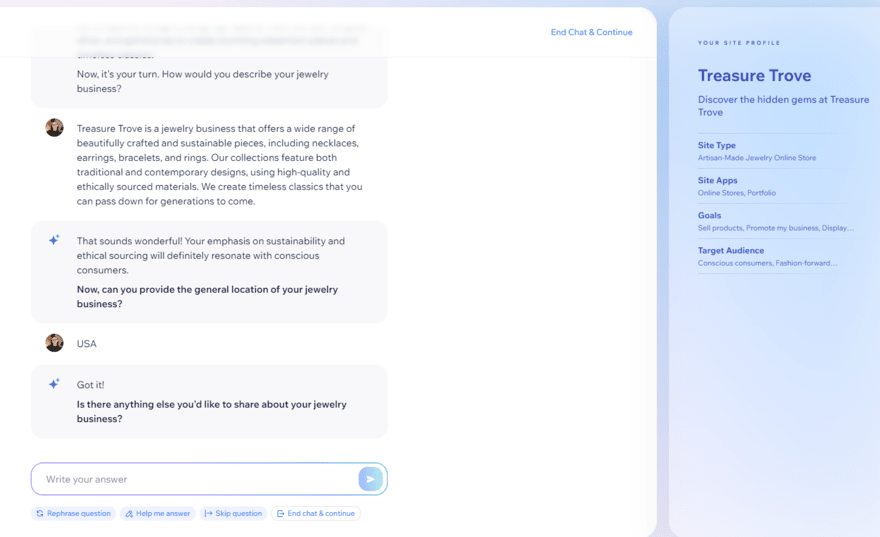
To kick things off, Wix’s onboarding felt fresh and modern, using AI to create a personalized experience. In comparison to Hostinger’s simple AI builder form, Wix made the setup process feel like a conversation, listening to my unique website needs.
The whole thing took about a minute, with the chatbot asking us basic questions to learn more about our website needs. We loved how we could ask AI to rephrase the question or help us answer, but what impressed us the most was how effortlessly the AI picked out key information from our responses.
On completion, Wix directed us to the backend, presenting us with a checklist of tasks to complete. From there, we could easily navigate around the dashboard or jump to the website editor.
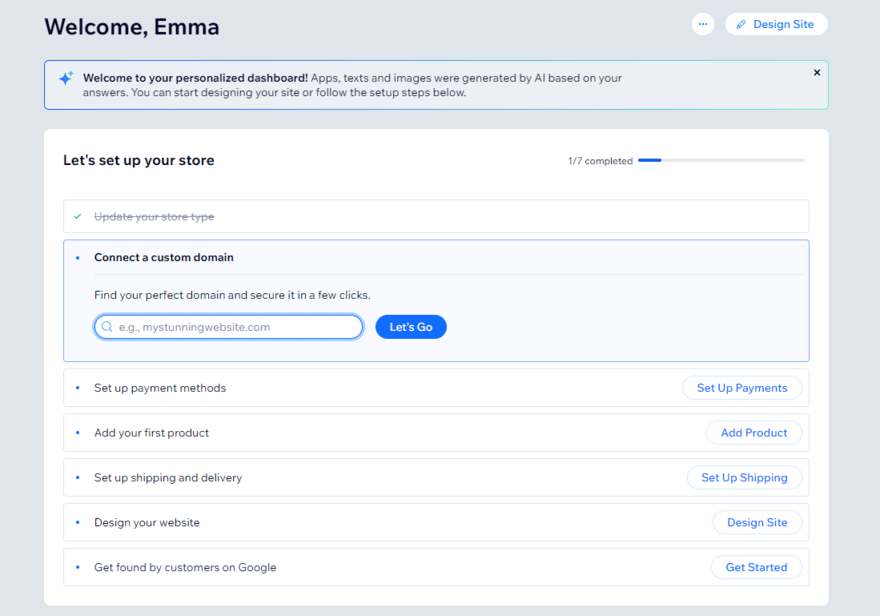
We had two options for designing a Wix website – pick a template or use Wix’s AI tool. There are over 800 free templates or you can let the AI do the basic work for you. With AI, we could choose between six preset theme options before Wix created a selection of personalized homepage options.
One thing to be aware of with Wix is that you can’t change your Wix template once it’s live, which adds some pressure during the setup process since you want to choose a template you really like. On the flip side, Wix offers the best customization options, offering more templates and aesthetic designs than any other builder on the list. So, if you have the time, you’ll have no trouble tweaking your Wix template to suit your needs.
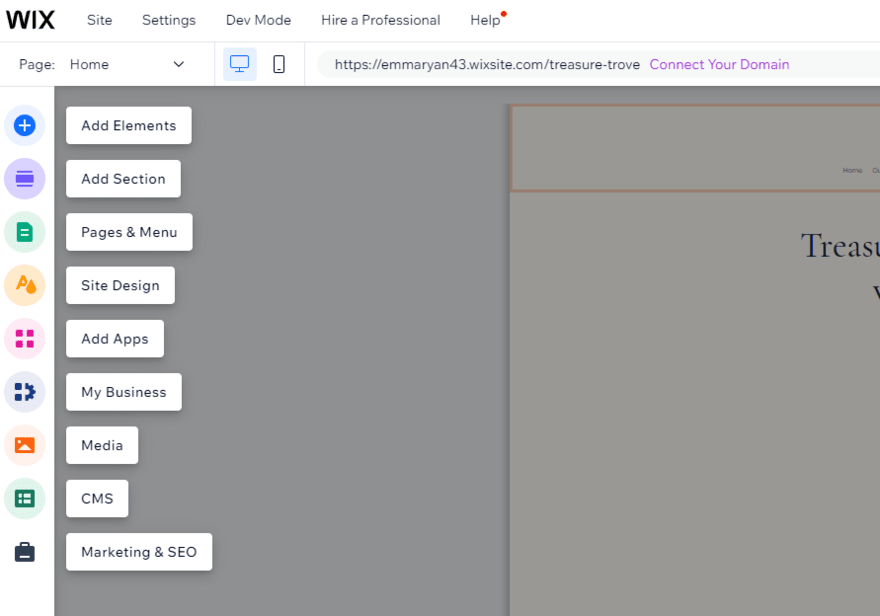
Wix has an incredibly easy-to-use editor, allowing you to drag and drop elements wherever you’d like – and saves all of your work automatically!
Wix also offers a guiding hand when you’re first launched into the editor, explaining what the different icons mean. The “Help” button in the navigation bar provides additional support as well, such as video lessons and a detailed tour of the editor. This lets you assess your comfort level with the builder, meaning you can reach out for extra help if needed, but Wix won’t force it upon you.
Which Wix Plan Do We Recommend?
We recommend trying out Wix’s free plan to begin with. This is a great starting point for beginners because you can stay on it as long as you like, using the opportunity to get your website up and running without spending a cent. However, we recommend upgrading as soon as possible to remove ads and unlock additional features, such as a marketing suite – Wix’s plans range from $16 to $159 per month (billed annually). The Light plan ($16/mo) is best for simple sites, but if you need ecommerce functionality, you can get your online store off the ground with Wix’s Core plan ($27/mo).
Read our Wix Review for more information.
5. GoDaddy
4 out of 5 stars
User Experience Rating: 4/5
| ✔️ What We Like |
| |
| ❌ What We Dislike |
| |
GoDaddy is the most user-friendly website builder from our testing, which is why we recommend it for beginners who want to get online quickly. You don’t need previous building experience to wrap your head around its editor and features.
It’s super easy to use – it’s hard to go too wrong with it. I think most people who are making websites don’t care about making a website, but they need it as a business tool. And, for that reason, it functions really well.

Because of its basic nature, GoDaddy is best for simple or informational websites – and for the affordable price of its plans (from $9.99 per month), it’s a great starting point for users that don’t need all of the bells and whistles of more powerful builders, like Wix or Shopify.
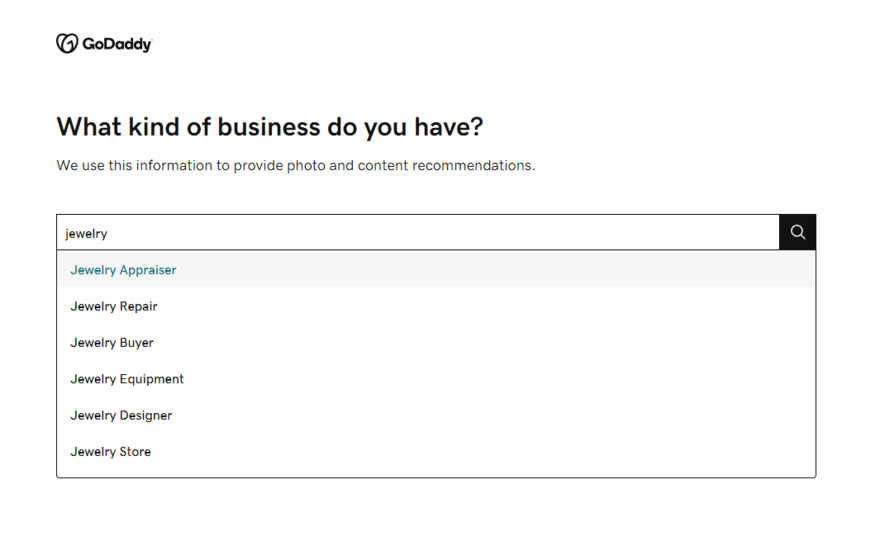
To start building a website with GoDaddy, you must answer two simple questions:
- What are some features your website needs?
- What kind of business do you have?
And that’s it! GoDaddy’s AI builder took seconds to create a website, roughly half the time of Wix and Hostinger. It redirected us to GoDaddy’s editor, offering a thorough and helpful tour to help us get our bearings. This walked us through things like color schemes, sections, and adding pages.
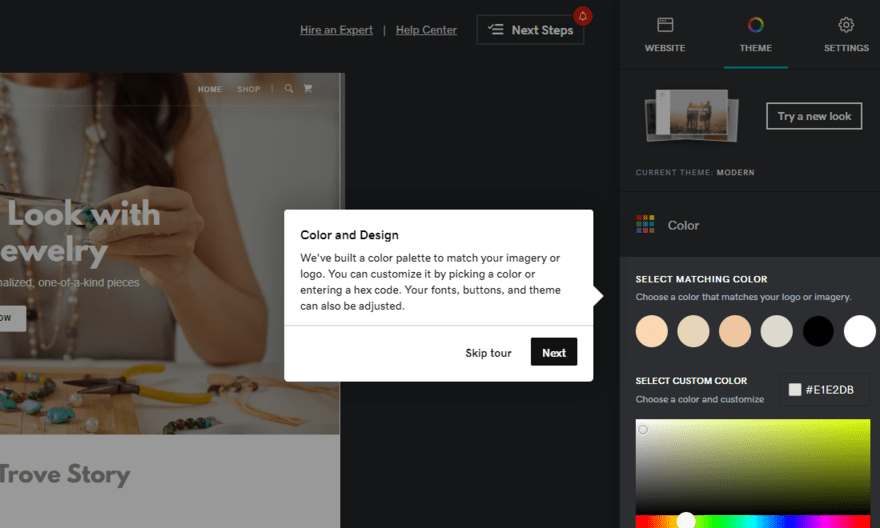
To change the theme after onboarding, you simply click “Theme” in the editor and “Try a new look” to browse options. Its library is simple in style but quite repetitive – for more stylish options, try Squarespace or Wix.
Once you settle on a suitable template, you can rearrange elements using GoDaddy’s section-based editor and sidebar settings. While GoDaddy certainly has speed on its side, the whole editor feels quite outdated, especially in comparison to the modern aesthetics of Squarespace.
We tried to use GoDaddy’s AI content generation tool to update our “about” section, but it interestingly changed our test company’s date of creation from 1990 to 2005, so make sure you review everything closely before publishing if you use the tool.
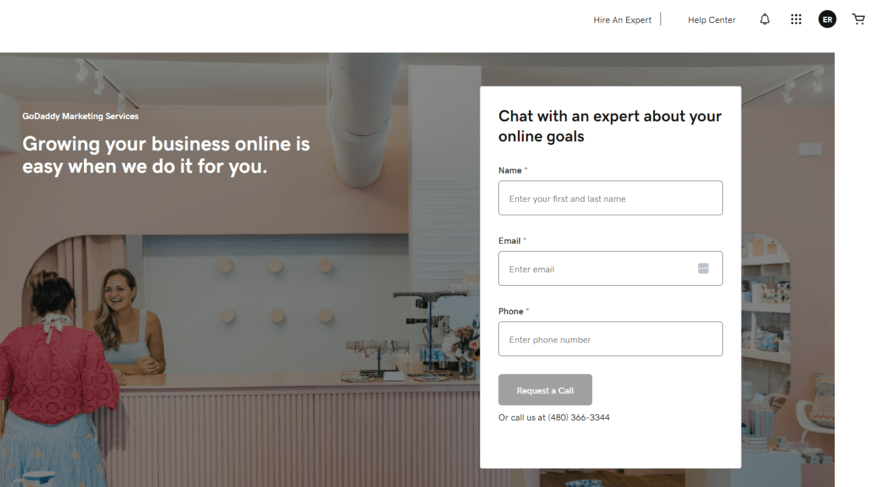
To smooth any hurdles you might face, GoDaddy offers impressive help and support with 24/7 phone support and 24/7 live chat. And, if you have the budget, you can hire a GoDaddy Expert to chat about your website’s goals or get support with marketing, web design, social media, or SEO. You can even use GoDaddy’s new Essential Web Design Service (a one-time fee of $499.99) to get your website built for you, including pages and content.
Which GoDaddy Plan Do We Recommend?
Like Wix, you can make the most of GoDaddy’s free plan before committing to a paid subscription. There are three plans to choose from, ranging from $9.99 to $20.99 per month (billed annually). If you’re only after the basics, we recommend the $9.99 per month Basic plan to get the ball rolling since it includes everything a beginner could need.
Read our GoDaddy Review for more information.
How To Choose an Easy Website Builder
What should a website builder include? Knowing what to look for will depend on your website’s needs, but with ease of use as a priority, consider these factors:
- Onboarding – Do you need to get online as quickly as possible?
- Editor style – Do you prefer a drag-and-drop editor? Want to keep things simple with set sections? Want AI to do the work for you?
- Navigation – Is everything where you expect it to be? Are the features you need built-in or do you need to browse an app market? What’s included in the editor and what’s in the backend dashboard?
- Support options – Is there a tutorial to help you get started? Can you contact the website builder whenever you have a problem? Are the guides useful and easy to follow?
Questions like these will help you determine whether or not a builder is easy to use or beginner-friendly. That being said, you can’t really figure out what works for you unless you give them a test run. While this isn’t possible for all builders, we recommend making the most out of free plans and free trials to see if you and the website builder click.
Our Testing Methodology
To determine the easiest website builders to use, we put these website builders through rigorous testing. At Website Builder Expert, we aim to bring you data-led, quality recommendations so you can find the right website builder for your needs.
To do this, we start by examining six categories, including website features, design functionality, help and support, customer score, value for money, and user experience.
We then award the builders a rating for each area, resulting in an overall score when combined. To create an accurate list of the easiest website builders, our ranking focuses entirely on the scores within the user experience category.
We test each website builder ourselves, so we can assess its ease of use and accessibility. This allows us to speak from experience when discussing the website builder’s pros and cons.
Easy Website Builders: Round-Up
To recap, Squarespace is the easiest website builder to use overall. Its beginner-friendly editor, impressive features, stunning templates, and dependable support, make it a great option for anyone – no matter your skill level.
If you’re looking for a smooth design experience, we recommend using a builder with a drag-and-drop editor, such as Squarespace, Wix, and Hostinger. For selling online easily, try Shopify and its powerful sales features. And, if you want to get your website up and running quickly, choose GoDaddy.
All of these website builders offer simple setup processes and beginner-friendly tools – but what we find easy might not be easy for you, and vice versa. You can try Squarespace’s 14-day free trial to give our easiest website builder a go for yourself.
FAQs
Our top-rated website builder for small businesses is Shopify, the perfect home for online stores of all sizes. Alternatively, Wix is a good place for businesses only just embarking on their online journey since it offers a well-rounded platform, with impressive features and design tools.
Leave a comment