How to Build an Online Store in 2024: 9 Simple Steps
Our independent research projects and impartial reviews are funded in part by affiliate commissions, at no extra cost to our readers. Learn more
Building an online store could future-proof your business and be a profitable venture. Whether you already own a brick-and-mortar store and you’re looking to expand, or you’re getting online for the first time, an ecommerce website builder can be exactly the tool you need for an online store.
You may have heard making an online store is a long process that can cost a lot of money. Well, we’ve done the research to tell you that it doesn’t have to be the case! You can make an online store quickly, easily, and relatively cheap … if you know how. If you’re a tech novice, we recommend starting with our checklist on building with an ecommerce builder.
Checklist: Things You Need Before You Get Started
If you are starting completely from scratch, we recommend you check out this quick checklist before you begin. Jumping the gun is just going to give you headaches down the road, but if you’ve already got this stuff sorted, feel free to skip ahead to Finding Your Perfect Ecommerce Website Builder.- Niche – If you don’t already have your niche, we recommend doing some competitor research and seeing what other online stores are doing. How can you stand out from the crowd? What can you do that the others don’t? Finding your niche will be the difference between success and failure.
- Name and Branding – Your online presence will need to have a cohesive vision of design, all tied under an easy-to-remember name that will continue to bring customers to your store.
- Logo – As well as a catchy brand name, it’s important you know how to make a logo so that customers can remember you next time they’re feeling in the shopping mood.
- Photographs – Good images are a really vital way to build trust with customers. Your product photos need to be clear, high definition, and cover multiple angles.
- Registered Business – You would be surprised at how many people don’t know about this step! Even online businesses need to officially register with some form of state bureau.
1: Find Your Perfect Ecommerce Website Builder
An ecommerce builder is an online software which lets you build your very own online store, without needing advanced tech skills, coding knowledge, or a dozen computer screens. All you need is an internet connection and a great business idea!
When starting an online store, the first step is choosing the right online store builder.
Buying Guide: What To Look For In An Ecommerce Builder
While others could just suggest to you the best small business website builders and call it a day, we think it’s more important to show you what features make a great ecommerce website builder, so you can make a more personal decision based on what you value more.
We collected this list based on our own research methodology and the feedback of others. We sat down with online store owners and listened to their experiences, while also gathering some first-hand experience of our own by building our own store. From this, we were able to find the three features that mattered most to online store owners, both old and upcoming:
Ease of Use – Your ecommerce software should be easy to use, especially if you are DIYing it in the beginning. Ecommerce website builders like Wix have drag-and-drop editors where you can place any element wherever you want on the page. When you’re managing potentially thousands of products, each needing images and variations, you need to be confident that you can use and find all the tools you need.
Customer Support – In the days when you can’t find what you’re looking for, you need your platform to have robust help and support you can always turn to. Whether in the form of a knowledge center or an AI chatbot, online store owners want to know there is someone to turn to in case things go wrong, and that this service helps them get back to selling as quickly as possible.
Sales Features – You need an ecommerce website builder that makes it easy for customers to buy your products. This includes offering a number of different payment options, streamlined checkouts and storewide discounts, and seasonal sales. While many of these tools can come in-built, builders like Shopify give you hundreds of plugins to choose from, meaning you can fully customize your store to sell the way you want it to.
SEO – Giving customers a smooth buying experience isn’t everything, you also need to get them to your store. This requires optimizing your site for search engines so you appear top of the list for potential customers. The top result receives 31.7% of the organic traffic from a search result, so it’s vital for inspiring growth.
There are loads of online store builders out there. Some are cheap, some are expensive, some are reliable, and some… aren’t.
With so many options to choose from, we thought we’d make it a little easier to pick the right one for you. We’ve listed our two top-recommended ecommerce platforms below. We recommend Shopify for large online stores, and Wix for smaller ones:
Best Online Store Builders
Wix and Shopify are our top choices for ecommerce website builders primarily due to the quality of their features. Shopify has a sales feature score in our research of 4.7 out of 5 compared to Wix’s 4.5 out of 5, meaning it’s better in the long run for larger stores, but both providers are excellent when it comes to giving you all the necessary tools and support you need for running an online store.
Do you wish someone would tell you exactly which ecommerce website builder you should use? You’re in luck! Our quick and easy quiz gives you a personalized recommendation, so you’ll know exactly which one is best for your needs. Click below to get started…
Further Information:
- Shopify Review: We take a closer look at the ecommerce platform powering many of the stores you browse every day.
- Wix Ecommerce Review: An in-depth look at the selling power of this popular website builder.
- 15 Best Ecommerce Website Design Examples: A deep dive into real-life examples of our favorite online store designs.
2: Choose The Best Plan For You
Once you’ve tested a few builders and are happy with your choice, you need to sign up to the right plan so you can get building.
Different levels of plans come with different features. As you’d expect, the more you pay, the more you get. Which plan suits you best depends on the size of your business and your growth ambitions.
If you’re looking to create an ecommerce store, you’ll need a paid plan. Uploading and selling products requires more complicated software than building a normal website.
Here’s a quick look at the starting prices of the top five online store builders:
| Ecommerce Builder | Wix | Shopify | Squarespace | Square Online | BigCommerce |
|---|---|---|---|---|---|
| Price (per month) | $27 | $29 | $23 | $0 | $29 |
| Plan | Business Basic | Basic | Business | Free | Standard |
These prices represent the cheapest plan which lets you sell online – Square Online lets you sell online for free, which is pretty rare! However, you’ll need to upgrade to the $29 per month Plus plan to remove adverts from your store.
If you’re launching your first online store, Basic Shopify or Wix eCommerce will easily give you enough firepower.
When learning how to make an online store, a rule of thumb is: the more products and revenue you have, the better plan you need.
How Many Products Do You Plan On Selling?
If you’re not planning to sell a lot of products, a simpler plan with lower rates may be suitable. There’s no product limit on any of Shopify’s main plans.
However, the more products you sell, the more upgrading to an advanced plan makes financial sense. This is because of transaction fees. You can expect to pay around 2.9% + $0.30 on each transaction no matter the builder, but transaction fees tend to get smaller the more expensive the plan is. If you’re generating a lot of dollars in revenue, even a slight drop in fees can boost your bottom line.
How Much Do You Want To Pay?
To start an online store, you’ll need an ecommerce plan.
Shopify Basic costs $29 per month, whereas Wix eCommerce starts at $27 per month. If products are flying off your virtual shelves, these sums seem very trivial. However, we understand that getting a business off the ground is an expensive business, and so do the website builders. Shopify offers 3 months for $1 for new users, meaning you can get your store on its feet before paying any monthly fees.
Don’t worry if you’re not sure which pricing plan to sign up to. Speak to an advisor at your store builder and they’ll be able to help.
What Features Do You Need?
Remember, different stores have different needs. Shopify may be more expensive, but it’s designed to help you build large online stores. On the other hand, Wix eCommerce is better suited to building smaller online stores.
The more you pay, the more you get, as this table of Wix’s features shows:
| Plan | Core | Business | Business Elite |
|---|---|---|---|
| Monthly (Paid Annually) | $27 | $32 | $159 |
| Key Features | - Accept online payments - 100% commission free - Unlimited products - 50GB storage - Connect your domain - Remove Wix ads - 5 video hours - Google Analytics - Free domain for 1 year - $600 ad vouchers - 24/7 support | - Everything from the Core plan - 100GB storage - 10 video hours - Subscriptions - Multiple currencies - Modalyst dropshipping | - Everything from Business plan - Unlimited storage - Unlimited video hours - Priority customer support - Loyalty programs |
| Best For | Building small online stores | Growing your business | Building large online stores |
Can You Build An Online Store For Free?
Yes! We already talked about Square Online, which lets you sell online without paying a single cent. This is the best free ecommerce builder around, but it’s not the only one.
Big Cartel’s free plan currently allows you to sell online without having to pay any monthly fees. Be warned, though – its free plan is incredibly limited.
In our ecommerce testing, Big Cartel performed very poorly, sitting near the very bottom of the list with a score of 3.1 out of 5 overall. In fact, Big Cartel trailed in last for a number of research categories, including website features, sales features, value for money, and help and support. Yikes!
Even on a paid plan, we don’t recommend Big Cartel unless you’re selling single, one-off items like artworks. You need coding skills to use Big Cartel and it really lacks serious features.
On the free plan you can only sell 5 products with one image displayed for each. It’s fine if you want a really basic online presence to sell through, but if you have ambitions to grow, you’ll want to upgrade to a premium plan.
The Upside of Upgrading
The truth is, you get what you pay for. Basic plans are great for starting out, but you unlock more advanced features when you upgrade. This chart looks at three of the most important ecommerce features: multi-channel integration, abandoned cart recovery, and SSL certificates.
Let us explain…
- Multi-Channel Integration
…is the ability to sell across social media, like Facebook and Instagram, and/or marketplaces, like Amazon or eBay. With social media’s popularity constantly rising, selling through different channels is now more important than ever.
Shopify and BigCommerce let you sell directly through Facebook, Instagram, Pinterest, Amazon, eBay and many more. Squarespace currently give you license to sell on Instagram too.
- Abandoned Cart Recovery
This is a huge feature. We’ll go into greater detail in just a moment, but here’s the lowdown: if customers leave your website with items still in their cart and without checking out, cart recovery will send them an email to keep them engaged.
More than 3 out of 4 online shoppers leave a website without completing a purchase, and BigCommerce claims it can help you recover 15% of lost sales. Not bad!
- SSL Certificate
SSL (Secure Sockets Layer) certificates secure the data travelling through your store, and mean your customers look at your site in ‘HTTPS’. The safer customers feel when browsing your store, the more likely they are to spend money.
Once you’ve chosen an ecommerce website builder and picked your perfect premium plan, the next steps are:
- Pick an ecommerce template
- Customize your store’s template design
- Add products to your store
- Set up payment methods
- Sort out shipping settings
- Preview, test, and publish your online store
- Compared the features offered by your ecommerce website builder to find the right match for your store. If in doubt, start on a cheaper plan and upgrade at a later date
Further Information:
- Shopify Pricing: For a full list of Shopify’s plans, including price and features.
- Wix Pricing: Every plan available from Wix and what you get.
- BigCommerce Pricing: Find out more about BigCommerce’s different plans.
- Squarespace Pricing: A look at Squarespace’s plans and beautiful templates.
- Square Online Pricing: Detailing what you get for your money with Square Online.
3: Get A Domain Name For Your Store
A domain name is the bit in a URL that identifies your store’s name.
A good domain name is key to launching a successful online store. It builds trust with customers and helps establish your brand.
Let’s say you’re Nike (we can all dream). Below is Nike’s URL, with the domain name in bold:
https://www.nike.com
This is the primary domain. It’s what customers see in the address bar and Google searches. Think of your domain name like the sign that hangs above a real-life high street store.
You can buy a domain name through a registrar like Domain.com for around $10 to $20 per year. Many website builders will include a free domain as part of their plan too, but they may have limited options compared to the registrar.
1. Pick the right country code
If you’re selling to US or international customers, choose a .com domain. Country-specific codes are only really suitable if you’re selling to consumers in that country.
2. Avoid brand names
Including a brand or product name in your domain can get you into legal trouble.
3. Be unique
Play with words to stand out from the crowd, but don’t be too obscure. You’ll risk losing search traffic from customers looking online for your products.
4. Add a keyword
Adding a popular search term to your domain name helps you climb search engine rankings. The higher you rank in Google, the more traffic you get; the more traffic, the more sales.
For example, if you sell personalized t-shirts, include ‘t-shirts’ in your store’s URL. You’ll attract new customers who happened to be searching for t-shirts.
Already Own A Domain Name?
If you already own a domain name, don’t worry. You can transfer the name to your online store builder and cancel the agreement with your original provider.
Or, if you want to stay with your domain provider, you can link your domain to your builder page. To do this, contact your current domain provider.
For ease of use, we’d recommend sorting out a domain with your builder. It makes learning how to build an online store from scratch even more straightforward!
- Chosen your ideal domain name (remember to pick the right country code, avoid other brand names, be unique and memorable, and add a keyword)
- Checked your domain name is available (and within budget)
- Purchased your domain name
- Set a calendar reminder to renew it before the expiry date – otherwise you risk someone else snapping it up and selling it back to you at an inflated price!
Further Information:
- How to Get and Register a Domain Name: Follow our step-by-step guide to help you get set up with a domain name.
4: Pick Your Ecommerce Template
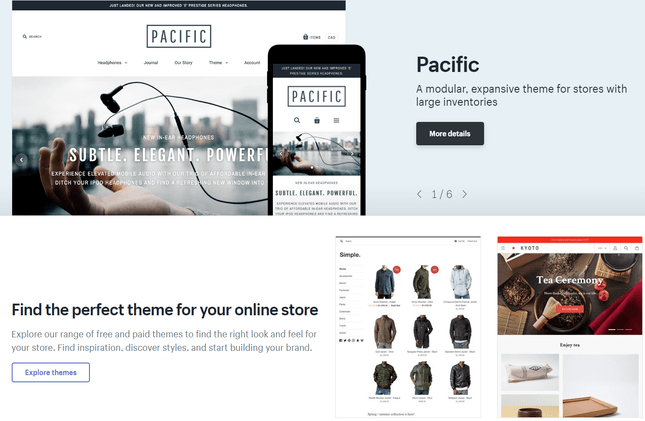
With templates (sometimes known as themes), you can make your site look good without being a design expert, or touching any code! All you have to do is select a template from your builder’s marketplace.
You’ll start by choosing a template, which is split into different categories. Each category represents a different industry. For example, you’ll have templates for Blogging, Business Services, and Online Stores.
How Do You Pick The Right Template?
Ask yourself these three questions to find out which template is right for you:
- What features do you want your store to have?
- What style of homepage do you want?
- How do you want customers to move around your store?
Let’s look at these in more detail…
What Features Do You Want Your Store To Have?
Features are a key part of how to build an online store. Ask yourself what’s important to your online store: do you need maps, galleries, or an about us page? What about videos on your homepage?
Some templates come with more features than others. Think about what features your store needs, then make a list.
When searching for a theme in your builder’s marketplace, filter by features. Narrowing down the options can help you find the theme that best suits your needs.
What Style Of Homepage Do You Want?
Your homepage is the first thing your customers see. It’s like your shop window.
Customers should be able to tell from one glance exactly what type of business you are.
Your homepage could be a simple image, a slideshow or a video. Decide which to choose based on your business goals.
For example, stores selling luxury products should let stylish images do the talking. Stores selling more complicated products might want a simpler image, accompanied by more text.
How Do You Want Your Customers To Navigate Your Store?
Most shoppers will leave a website after 10-20 seconds. It’s crucial they can find what they’re looking for without any hassle.
A smooth navigation bar is integral. It lets your customers move around your site easily and will reward you with more sales.
A clunky navigation is like a road with loads of potholes and no street signs. Customers will get frustrated because they won’t be able to find what they’re looking for.
Lay your pages out left to right, starting with the most important page. Don’t include pages that aren’t important to your business – include them as dropdown menu items.
Your navigation bar should also be easy to read. Internet users scan a page in an “F” shape, so stores that have a distinctive header and sidebar on the left of the page work best.
When it comes to color, you want something that’s inoffensive and that fits your industry. Read our guide on picking the perfect color here.
Template Gallery
- Asked yourself the following three questions to help you choose the right template for your site: what features do you want your store to have, what style of homepage do you want, and how do you want customers to move around your store?
- Found and tested a few suitable templates from the selection your website builder has on offer, before settling on your favorite – some builders don’t let you change your template once your site has gone live, so make sure you find out if this is the case for yours
5: Customize Your Ecommerce Template
Once you’ve selected a template/theme, head to your store’s admin tool to start customizing.
Customizing is easy, and you can change just about anything. This includes your:
- Text Size and Font
- Color Scheme
- Images
- Positioning of Products
- Features
- Embedding Social Media
The list goes on.
Most online store builders will also allow you to embed apps. These are found in the app market, and can be used to cover any features you need that the platform may not already have inbuilt.
Want to see an example of a good ecommerce store theme in action?
This online store was built using Wix ADI (Artificial Design Intelligence) in just a few minutes. In fact, Wix is one of the best when it comes to ease of use, scoring 4 out of 5, second only to Squarespace. In the example, you can see how easy it is to edit and customize the Wix template — simply replace images, text, add videos or change the color scheme to suit your own branding and design:
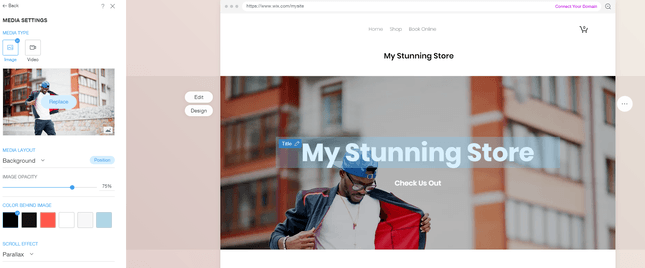
Top Tip!
When you’re using a drag-and-drop editor, it can be a bit paralyzing with all the control you get over your page’s design. On the flip side, you may get design fever and start adding features like crazy! We recommend that, however you feel, you take it slow and have a plan for your editing. Many website builders will have a checklist to help guide you through the process, so you can step-by-step build the store of your dreams,- Replaced all the default template content (text, images etc.) with your own
- Added extra functionality to your store by installing apps from the builder’s own app store (but remember you can add or remove these at any time, so there’s no pressure to do it all before you launch your site)
Further Information:
- How to Choose Your Website Template Design: Consider these three points to help you find the right design.
- Free Ecommerce Website Templates: Get some inspiration from these great templates.
- How to Choose Good Website Color Schemes: Pick the right color scheme for your website with our helpful guide.
6: Add Your Products
Now you’ve created a stylish online store using a template, you need to add your products.
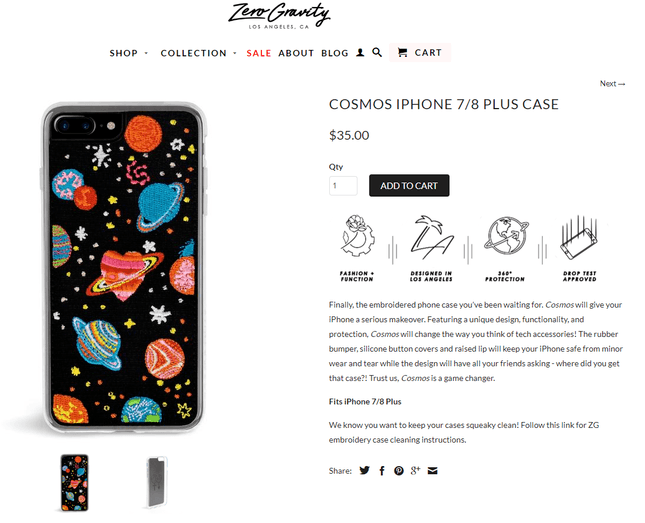
Using an online store builder, you have great control over your product pages. The image above shows how you can combine style with minimalism to create a unique look.
The main things you need to add a product are:
- Name
- Price
- Category
- Weight (for physical products)
- File (for downloadable products like ebooks).
Different ecommerce website builders have different limits on:
- The number of products you can upload
- The number of options for each product (the same product but in a different size or color)
- The number of product variants (a combination of two options: for example, a blue t-shirt in size medium)
Make sure you check that each builder’s limit meets your business’s needs.
| Builder | Wix | Shopify | Squarespace | Square Online | BigCommerce |
|---|---|---|---|---|---|
| Product Limit on Cheapest Ecommerce Plan | Unlimited | Unlimited | Unlimited | Unlimited | Unlimited |
| Price (per month) | $27 | $29 | $23 | $0 | $29.95 |
Wix and Shopify let you sell unlimited products on their cheapest pricing plans, but other ecommerce website builders may limit you on lower-tiered plans.
Three key ingredients to uploading great products are:
- Product descriptions
- Product images
- Product categories
Below we’ll take a look at all three.
Know what products you’re going to sell?:
- Get inspired with our guides on how to sell makeup, how to sell art online, and even how to sell electronics online.
How Do You Write Winning Product Descriptions?
Your product descriptions need to be convincing, but here are three things to avoid:
- Complex jargon
- Clichés
- Long sentences
Here’s an example of a good product description:
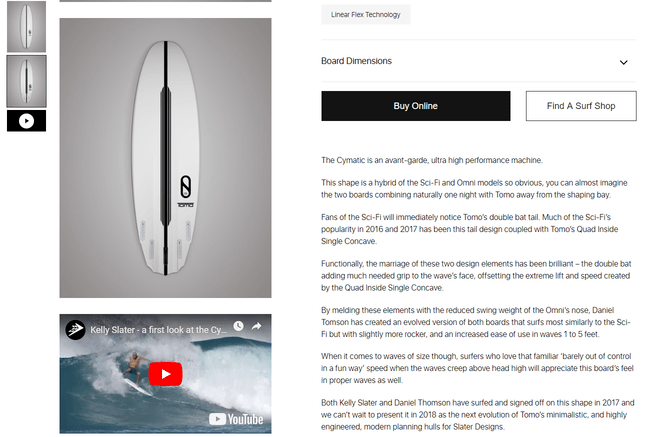
A detailed product description can be the difference between making a sale and not.
The retailer presents the technical features of their toolbox, and then explains its benefit to the shopper.
Another thing to keep in mind when writing product descriptions is SEO (Search Engine Optimization). This is where you will rank in Google when customers search for products like yours. The higher you rank, the more traffic you get.
The more traffic, the more sales. Include some of the keywords relating to your product when writing descriptions. Say you’re selling vintage trainers – include ‘vintage’ and ‘trainers’ in the description.
How Do You Take The Best Product Images?
Like the description, your images should accurately reflect what you’re selling.
Here are a few pointers when learning how to make an online store that looks good and sells.
- Use high-quality images – never select images that are blurry or too small
- Make sure each image is the same size – Use a tool like Photoshop to resize your images to the same dimension
- Take your own photos – Use a good smartphone (like an iPhone X) to take your own photos, if you can
- Provide a 360-degree option – make sure customers can view your products from all angles. Let’s say you’re selling shoes online, for instance. You wouldn’t buy a pair of sneakers if you couldn’t see what they looked like from all angles – so you definitely shouldn’t sell them without a full 360-degree view, either!
- Add product variation images – make sure shoppers can look at the product in the full range of colors
- Add a zoom option – give your customers the chance to view your product’s detail (This is a feature you’ll want to check your chosen builder provides)
- Add a ‘look inside’ function – this is particularly important if you’re selling books online, because it allows potential customers to peek inside the pages, and see if the book’s style and content resonate with them
Last – but by no means least – ask: are your product images optimized?
You can easily optimize images using a free online compressing tool. This basically reduces the file size of your image without affecting the quality too much, and can do wonders for your site speed!
Images are a great way of showing off your products. But the more images your store has, the longer it can take to load, so optimizing is super important.
Finding the right balance between top-quality images and site speed is crucial.
Further Information:
- How to Take Product Photos: Discover how to take more professional photos to boost sales in our helpful guide.
- How to Edit Images Like a Pro All By Yourself: Wondering how to add those finishing touches to your product photos? We reveal all in our expert guide!
What About Building Product Categories?
Product categories are different areas your products can sit in, which make it easy for customers to find what they’re looking for on your store. Examples of categories include men’s, women’s, accessories, new in, and sale.
The easiest way to create category ideas is to ask yourself: what would you want if you landed on your site?
We recommend no more than five categories. Any more and you risk confusing your shoppers with too much choice.
Here are the key things to consider when building your category page:
- Price Range – displaying price ranges on your category page adds clarity and prevents customers browsing products they can’t afford
- Featured Products – a good way of leading your customers down your preferred shopping path
- Filtering Options – let your customers filter by size, price or brand name. The more options you can give them, the happier they are and the more money they will spend
- Give Extra Product Information – your customer has navigated to a specific section of your store. It’s fair to assume they want more information about the products they’re viewing
- Followed our tips for writing great product descriptions, and taking useful product photos
- Decided on the best way to categorize your products, and added relevant product categories
- Uploaded your products to your site!
Further Information:
- How to Design a Product Page: Find out how to design a customer-winning product page in our guide.
- Key Online Review Statistics: Learn about the power of product reviews and customer opinion.
7: Set Up Payment Methods
Next, you need to set up your payment method. This is a crucial part of converting a browser into a buyer.
Ecommerce website builders make this easy for you. They optimize the process so you can hit the ground running with the best (and most effective) payment options.
Ecommerce website builders help by connecting you directly to multiple different payment options, such as PayPal, Visa, Apple Pay and Mastercard.
| Builder | Wix | Shopify | Squarespace | Square Online | BigCommerce |
|---|---|---|---|---|---|
| Key Payment Options | PayPal Stripe Square Wix Payments 70+ extra payment options | PayPal Stripe Apple Pay Amazon Shopify Payments 100+ extra payment options | PayPal Stripe Apple Pay | PayPal Square Apple Pay Google Pay | PayPal Stripe Square Amazon Apple Pay World Pay Digital wallet payments |
What Payment Options Can I Add?
The three most popular ways to accept payments on your ecommerce store are:
- Merchant account and payment gateway – you partner with a bank, then they accept payments for you and channel the money into your business bank account
- Payment gateway packages – you use all-in-one software, which will connect your store’s shopping cart to the card processing network
- Simplified credit card payment processing – you use a service that integrates with your store’s checkout, such as Shopify’s own payments gateway. Your shoppers won’t have to leave your site to complete a purchase
How Do I Choose The Best Payment Method?
Work out how many sales you expect to make and what type of person will be buying your products.
Find out where your customers are from. If you have customers from different countries, make sure you meet each nationality’s needs. Shoppers in Canada, for example, have different payment preferences from shoppers in Texas.
Don’t pick a payment method without working out your store’s needs first.
What About Security?
Security is a big worry for online shoppers. But you can take all their worries away if you make your site secure. And it’s easier than you think!
Online store builders sort this out for you with SSL certificates.
SSL stands for Secure Socket Layer. It encrypts your users’ data, making their online shopping experience with you totally secure.
Most ecommerce platforms include this in their plans, but if they don’t, they will have it as an add-on.
So, what does this look like? Have a look at the homepage for this store we made using Shopify. You can see the green padlock circled in the top left corner:
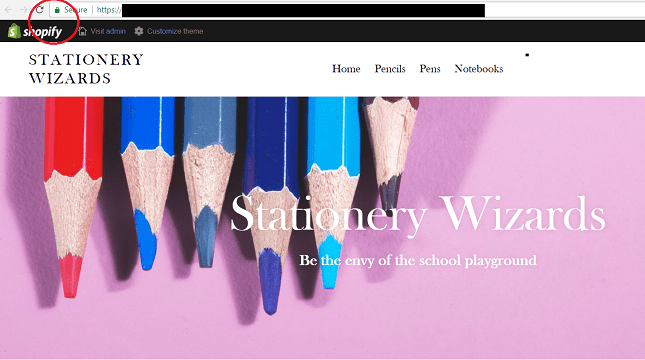
This has two important benefits for your business:
- Customers will feel safe shopping on your store.
- Google will reward your store with higher rankings.
Shopify, for example, comes with inbuilt SSL Security and gives you access to over 100 payment gateways. These include Visa, PayPal, Amazon and Apple Pay.
How Much Are These Payment Options Going To Cost?
Different payment methods come with different fees and charges.
Fees are often rolled together, so take time to untangle them. Make sure you’re clear on exactly how much you’ll be paying and what you’ll be paying for.
Credit card fees are unavoidable. They’re levied by the card provider (Amex, for example) and then passed on by the builders.
The general charge for using payment processors varies, but it’s typically around 2-3% + 30¢ per transaction.
If you use Shopify’s own processor, Shopify Payments, all transaction fees are waived on their end.
- Decided which of the three payment options would work best for your store by comparing the different fees and logistics
- Checked whether your site is already secured with an SSL certificate, and purchased one separately if it’s not already included
8: Sort Out Your Shipping Settings
You’ve added products and payment options for customers to buy them. Next up is making sure you can deliver those products.
To understand how to build an online store, you need to understand how shipping options work.
Different ecommerce website builders come with different shipping options. See the table below for more info on which options each ecommerce website builder provides:
| Builder | Wix | Shopify | Squarespace | Square Online | BigCommerce |
|---|---|---|---|---|---|
| Dropshipping | ✔️ | ✔️ | ❌ | ❌ | ✔️ |
| Shipping management tools | ✔️ | ✔️ | ✔️ | ✔️ | ✔️ |
| Printable shipping labels | ✔️ | ✔️ | ❌ | ✔️ | ✔️ |
| Pre-setup shipping providers | ✔️ | ✔️ | ❌ | ✔️ | ✔️ |
Shipping Services
To begin shipping products, you’ll need to add an origin address and package type. By using online store builders, you can offer customers different levels of shipping.
If a customer wants, they can pay more to have their order delivered faster. You’ll need to pick a courier to deliver your products safely to your customers. Popular couriers include:
- USPS
- Canada Post
- FedEx
Ecommerce website builders like Shopify have partnerships with popular and reliable couriers. You can usually find it in the backend in its own dedicated Shipping section. This makes your life much easier, as it gives you access to shipping discounts and real-time shipping rates.
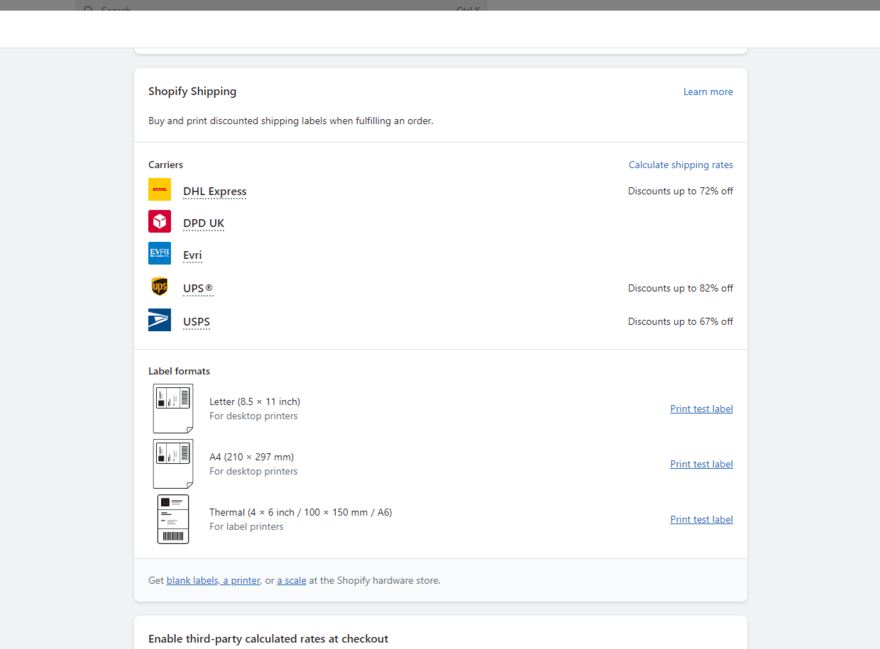
Below, we cover the boxes you need to tick when setting up shipping on your store.
What Is Your Shipping Origin Address?
This is important if you ship products from an address that’s not your office. You should input a separate shipping origin to ensure shipping rates and taxes are correct.
Once you’ve added your address, you can print shipping labels and get quotes.
What Shipping Zones Do You Want To Ship To?
Shipping rates vary between the countries and regions (zones) you ship to. Online store builders let you charge different rates to customers depending on which zone they’re in.
If you’re a US-based store, for example, you can charge cheaper shipping to customers in a state closer to your distribution center. Your store builder admin page will show which zones you ship to, along with all of your individual shipping rates.
What Are The Different Shipping Options?
Once you’ve set up where you want to ship products, you can decide how you deliver them.
It boils down to understanding the types of shipping that are available:
If you can afford it, free shipping is a fantastic selling point.
Quick tip: offer free shipping over a certain order amount. This could offset the costs to you of offering free shipping, and top up your average order value.
Right for: You, if you can afford it. Get your calculator out and check. If you’re selling cheap products, it’s more difficult to make free shipping profitable, so it works best when selling luxury items.
Offer the same shipping rate, no matter the product. Flat rate shipping is very useful for marketing. You could promise ‘$5 shipping anywhere in…’ and choose your state, or even select the entire US.
Right for: Stores that sell lots of similar items.
Calculate shipping prices by factors including order size, weight and destination. Customers like this option because it’s honest and transparent.
Right for: Stores that sell products with different weights. It’s good for large items that would be expensive to ship for free, as you can cover your costs without charging too much.
Invite customers to pick up their order as an additional option. This is great for offering the personal, face-to-face business experience.
Right for: Stores selling large products with a limited shelf life, or stores with a recognizable local presence.
For example, offer reduced shipping if customers spend a certain amount. It’s a great way to reward high-value customers.
Right for: Stores with expensive items or lots of loyal customers.
- Added a shipping origin address
- Partnered with a courier (Fedex, for example)
- Entered package weights
- Selected a shipping option (free shipping, for example)
Further Information:
- Shipping Products Step-By-Step Guide: Read this for a full breakdown of how to set up shipping for your online store.
9: Preview, Test… And Publish Your Online Store
You should now have added your products, customized your store’s template, set up your payment and shipping, and sorted out your store’s settings.
You’re very nearly there…
But there’s one important step to go before you’ve finished creating your online store: testing it.
Ecommerce website builders make it very easy to test and preview your online store before publishing.
Testing your store is the best way to make sure you’re satisfying your customers’ needs.
When previewing and testing your store, here’s the key things to check:
When testing your store, pay special attention to the checkout process. Make sure:
- Orders work across all payment methods
- Your shipping options and charges are correct and visible
- The items and price in your cart are correct
- Discounts/promotions apply
- Taxes show once a shopper enters their location
The simplest way to test your checkout is to place an order and then immediately refund yourself. This is also a good chance to test the refund process, as well as your email notifications.
Next up is making sure your store actually works.
Make sure any clickable button or link is working. Hammering away on their mouse with no reward will frustrate your customers.
Your navigation bar should be easy to maneuver. It should feel like sailing around a calm lake, not swerving around potholed roads with lots of dead ends!
Ask friends and family to test your site and get some feedback.
Many merchants make the mistake of launching an online store that’s full of content errors. This makes your store look amateurish.
Go through your store with a fine-toothed comb and check for poor spelling and grammar. This is also a good opportunity to check all your pictures – make sure they’re all optimized for site speed and accurately promote the product.
By 2025, US mobile commerce sales are expected to exceed over 710 billion dollars! In short, it’s vital that your site works perfectly no matter what device your customer is using.
This is one of the biggest benefits of using an online store builder. They make it easy to check what your store looks like on different devices, as well as how it functions.
Your store needs to be responsive on mobile, tablet and desktop. You can test this in your builder’s preview mode, and toggle to the mobile icon to start experimenting.
Your customers won’t only use different devices – they’ll use different browsers too. Online store builders support most major browsers, including Chrome, Firefox and Internet Explorer, so you should be fine.
Just take five minutes to check and make sure!
Finally, Sort Out Your Store’s Settings
Before you hit publish, the last thing to do is double-check your store’s settings! Without proper settings, your store won’t be able to run properly.
Head to the Store Settings section of your platform and fill out your preferences for each of the following:
- Language: select the language your customers will see onsite
- Currency: choose your preferred currency
- Timezone: setting the right timezone helps track your orders
- Address: display your contact information
- Store Name: as it’ll appear on your store’s emails, homepage and online searches
- Contact Details: a public phone number and a customer-facing email address
- Order settings: set whether to add tax to your product price or not
- Product settings: you can decide which information to display to the customers, like product weight or rating
If you’re not sure what these and other more obscure settings mean, ask your online store builder’s support team.
- Tested your checkout process (with all payment options), checking that all the tax and shipping rates calculate correctly, the right items appear in your cart at the right prices, and any extra discounts/promotions can be applied
- Navigated around your site thoroughly to check for errors
- Tested all of the above on a variety of devices
- Checked your site’s settings
And once you’re happy with everything, hit ‘Publish’!
But what if I want professional web design support?
Our trusted partners at Expert Market have created a web design service comparison tool that they’re letting Website Builder Expert readers use for free! Answer four to five easy questions about what kind of site you need, and they’ll match you with the most suitable web design service.
This guide is aimed at those going down the DIY website creation route. If you don’t have the time to invest in building a site yourself, we’d recommend finding out how much web design support might cost using this expert-made tool.
It only takes one minute to use. And… did we mention it’s free?
Can I Build An Online Store Using WordPress?
People love WordPress because it’s such a powerful and customizable platform – over a third of all websites are built using WordPress, and it’s easy to see why. If you’re planning to switch from a traditional website builder, you get total control over your website’s design, features, security, and more, which makes it both customizable and scalable. However, it has quite a high barrier to entry due to code-based formatting, often confusing first-time users.
For an online store, you will need first to source your own hosting and ecommerce for WordPress. Bluehost is your best bet for hosting, being recommended by WordPress itself. The same goes for its WooCommerce hosting plans – WooCommerce is automatically installed along with WooCommerce’s storefront theme. This is a fantastic feature, because it takes a lot of hard technical work out of your hands, saving you time and likely a few headaches too.
If you picked a WooCommerce plan that auto-installs it for you, then you can sit back and relax for a minute. If you’ve got WordPress already, then now is the time to install the WooCommerce plugin so that you can get going with building your store. Now, choose your theme and add your products just like a regular ecommerce website builder!
There are thousands of plugins in the WordPress plugin directory and WooCommerce extensions store, so you’ve got tons of choices. Just like with themes, be careful to make sure that any plugins you install are up-to-date and trustworthy.
Should You Use a Website Builder or WordPress to Build Your Online Store?
It can be hard to know whether you should use WordPress or a website builder to make your online store. Here’s a quick summary to help you figure out which one is best for you.
Website builders make building quick and easy – you don’t need tech skills, and the setup process is super simple, meaning you can get straight to creating your online store. WordPress takes longer to get started with because you need to find hosting, install software and plugins, and learn your way around the platform before you can jump in with actually building your site.
Website builders do a lot of the more technical work for you – security, hosting, and updates are all handled for you so that you can focus on the creation and running of your ecommerce business.
WordPress, on the other hand, requires you to run updates put security measures in place, and find reliable hosting (or risk sabotaging your store before you’ve even started building). Many beginners use WordPress – you just need a bit more time and technical confidence to make the most out of it.
How To Build an Online Store: Final Verdict
Overall, we recommend ecommerce website builders to anyone who:
- Is a tech novice
- Wants an online store up and running quickly
- Wants a helping hand through the building process
- Wants easy and visual customization options
We recommend WordPress for anyone who:
- Wants total control over all aspects of their online store
- Has some technical confidence
- Has time to dedicate to building and maintaining their site
- Needs a specially customized storefront
But who is better? Ultimately, we think an ecommerce website builder is the superior choice. Having that ease of use and all the technical components taken care of means you can focus your attention on growing your store rather than keeping your site functional. It’s the difference between buying and converting an existing storefront versus building it from the ground up. You have more of a choice on its layout than the former, but it’s going to take you longer (and maybe more expensive in the long run!)
If you choose to use an ecommerce builder to create your online store, we suggest starting with Wix or Shopify’s free trial. If you decide that WordPress is a better fit for you, then start off by checking out our top hosting provider, Bluehost, to see if it’s the right web host for your needs.
How to Build an Online Store: FAQs
Recently, Shopify has tried to curb this behavior by combining its checkout page into one, so customers can complete their purchase as fast as possible.


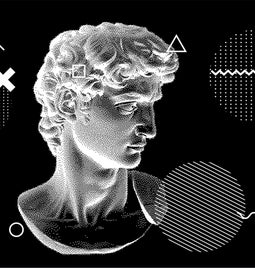


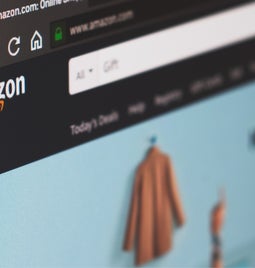
100 comments